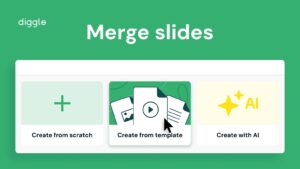Present using Backstage
Backstage mode allows facilitators to manage Diggle sessions discreetly, keeping certain controls and information hidden from participants. It’s ideal for complex workshops, training sessions, and events requiring detailed participant management and real-time feedback.