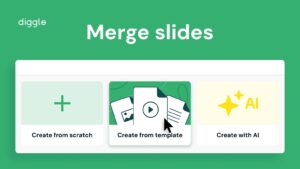Interactive slides
Interactive slides engage participants by allowing them to respond, vote, or interact with the content in real-time, collecting feedback or input. The results can be displayed in real time or accessed in reports.
In contrast, content slides present information without requiring direct interaction from participants, serving more as informational