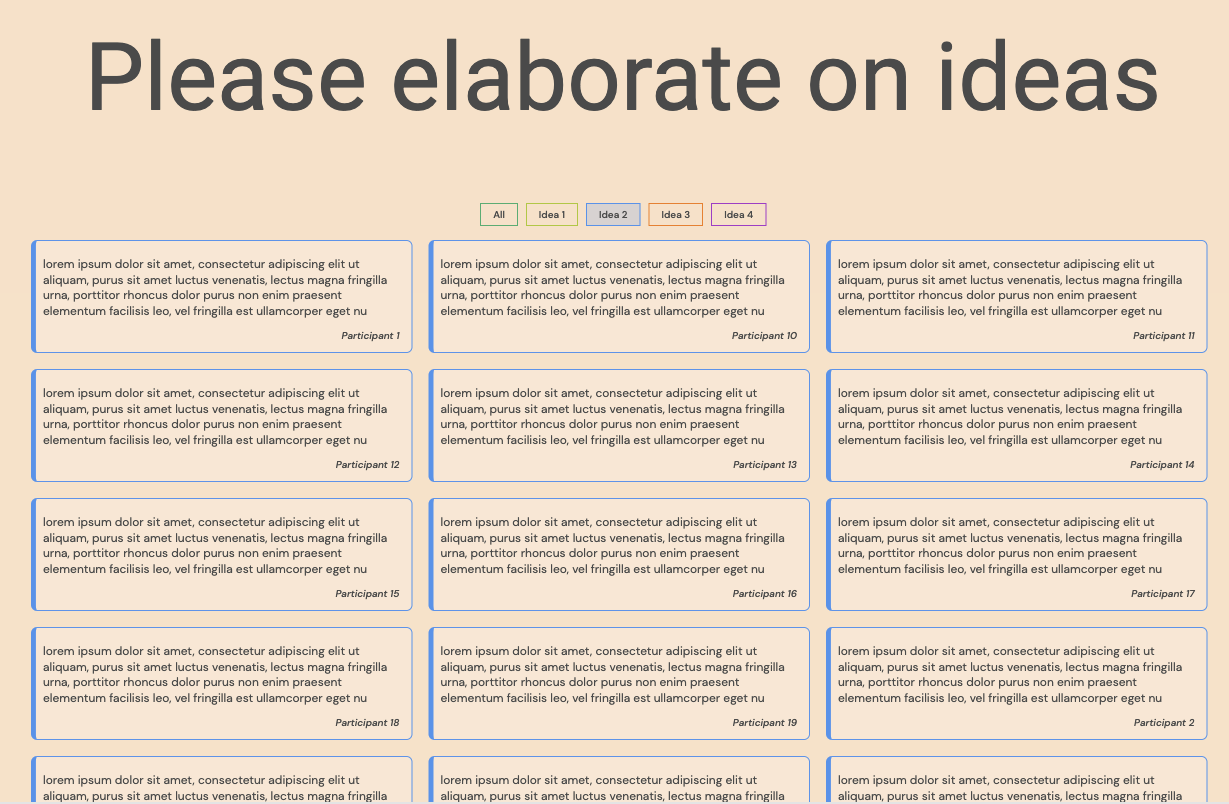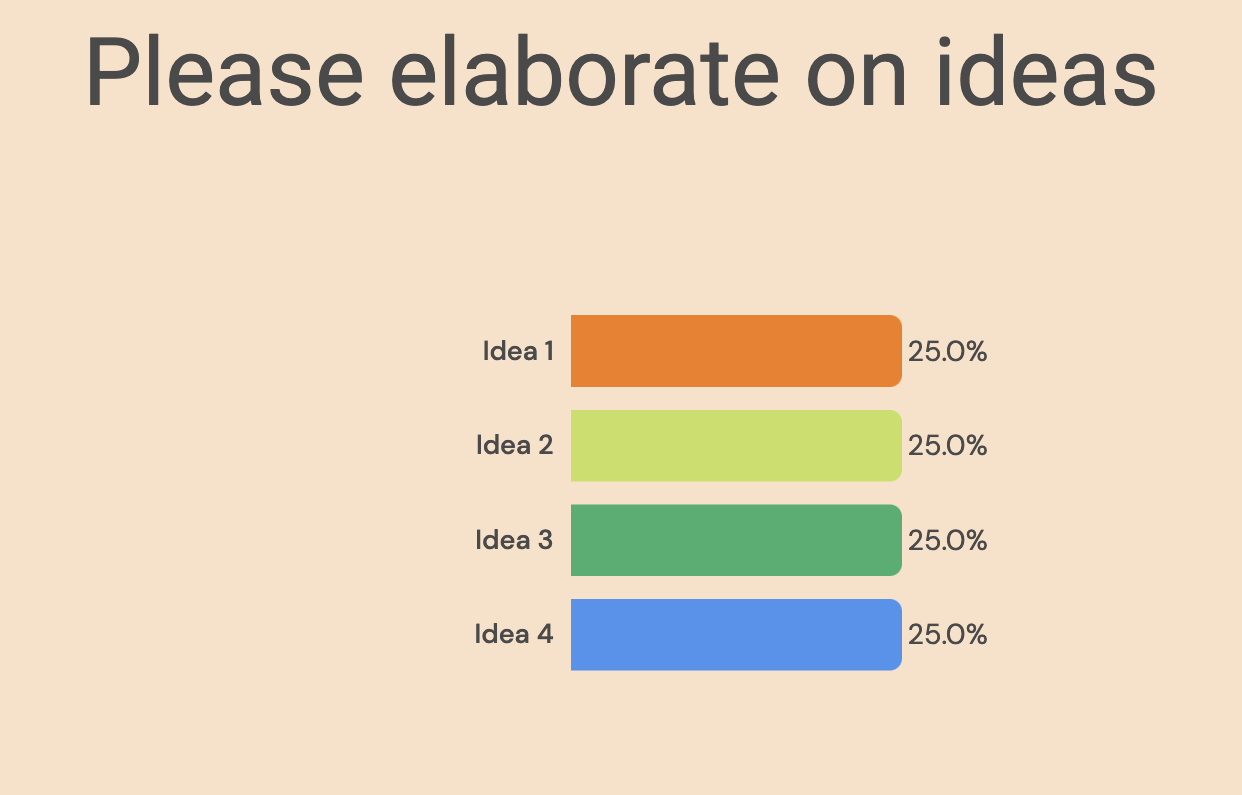Brainstorm
My first steps
Create a Diggle
- Interactive slides
- Content slides
- Create a test with a passing grade
- Create and run a quiz
- Customize logo
- Collaborate on content creation
- Merge slides
- Select question types
- Colors and styles
- Add images
- Custom fonts
- The Content Tab
- The Design Tab
- Import from other Diggle
- Import from PPT or PDF
- Leaderboard Calculation
- Register Participant Information (RPI)
- Quiz Points Calculation
- Interactive slides
- Content slides
- Create a test with a passing grade
- Create and run a quiz
- Customize logo
- Collaborate on content creation
- Merge slides
- Select question types
- Colors and styles
- Add images
- Custom fonts
- The Content Tab
- The Design Tab
- Import from other Diggle
- Import from PPT or PDF
- Leaderboard Calculation
- Register Participant Information (RPI)
- Quiz Points Calculation
Question types
Present live
- Present using Fullscreen
- Interactive Result Layouts
- Display the QR code
- Open and Close Submission
- Show results on devices
- Sneak Peek functionality
- Change Navigation Pace
- Hide Login Details
- Share the presentation screen
- Present on a Separate Display
- Present using Backstage
- Presentation Modes
- Navigation Modes
- Quick Onboarding
- Present using Fullscreen
- Interactive Result Layouts
- Display the QR code
- Open and Close Submission
- Show results on devices
- Sneak Peek functionality
- Change Navigation Pace
- Hide Login Details
- Share the presentation screen
- Present on a Separate Display
- Present using Backstage
- Presentation Modes
- Navigation Modes
- Quick Onboarding
Invite participants
Results & Reports
Collaborate with others
AI - Diggle Buddy
Company Workspace
Account and settings
GDPR
Security
FAQ & Troubleshooting
- Join code has expired
- How do I use Diggle for remote learning and surveys?
- My QR code isn´t displaying
- Presentation screen is not displayed
- The leaderboard isn’t calculating scores correctly
- How do I recover a deleted Diggle or session?
- My participants are seeing the wrong slide
- How do I use Diggle for remote learning and surveys?
- How to switch between numbers and percentages
- How to interact with the result layouts
- Join code has expired
- How do I use Diggle for remote learning and surveys?
- My QR code isn´t displaying
- Presentation screen is not displayed
- The leaderboard isn’t calculating scores correctly
- How do I recover a deleted Diggle or session?
- My participants are seeing the wrong slide
- How do I use Diggle for remote learning and surveys?
- How to switch between numbers and percentages
- How to interact with the result layouts
Table of Contents
Brainstorm is a Multistep question type in which inputs from the first question slide carry through to all the following slides. Brainstorm can be set up to include two to four steps/slides.
Presenter pace only
Brainstorm works best when run at the Presenter’s pace. This is because each step builds on input from previous slides. If run at the Audience’s pace, participants answering first won’t have all the ideas to vote on.
Read more about the different Navigation Modes here.
Customizing the different steps
To customize the steps of the brainstorming session, use the toggles in the content tab on the first slide (Idea Generation).
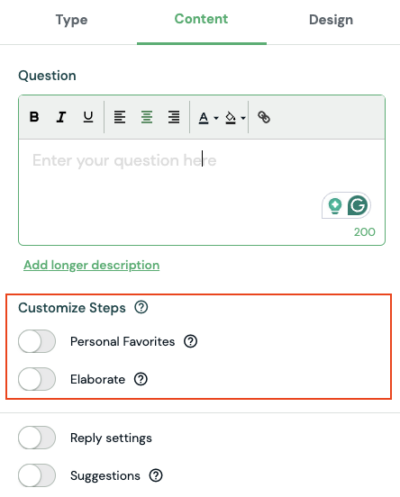
Toggle to add or remove a step.
The added slides will appear in the timeline on the left.
You can click on any slide in the timeline to edit and customize it like any other slide type.
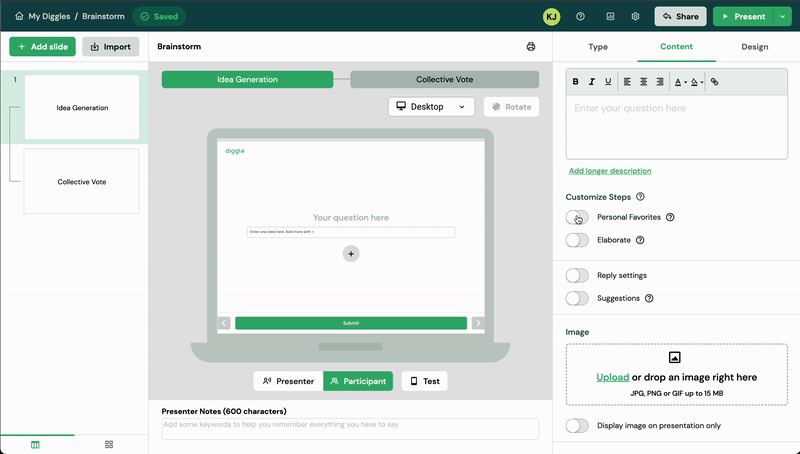
Step 1 – Idea Generation
Adding questions and options
In the first step of Brainstorm, participants respond to a prompt like, “How can we improve our customer experience?”
Participants submit their ideas as text inputs, which will be used throughout the session.
Using the Reply settings, you can adjust the number of ideas participants can submit and the length of their responses.
Adding predefined suggestions
As a facilitator, you can add your own ideas as suggestions, such as “Offer 24/7 support” or “Create a loyalty program.”
These suggestions help guide the discussion and inspire participants to think creatively.
They will appear alongside participant ideas and be included in the step Collective Vote.
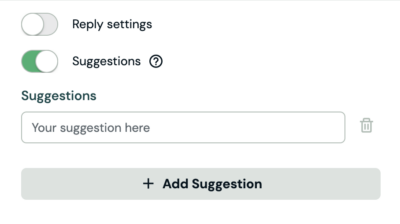
Step 2 – Personal favorites
This step is especially helpful in larger Brainstorming sessions (typically 15 people and more) where many ideas are generated.
Without this step activated, the Collective Vote could become overwhelming, with too many ideas to review for each group or participant.
If you activate this step, participants will choose which ideas they want to advance to the Collective Vote.
You can control how many ideas each participant can select.
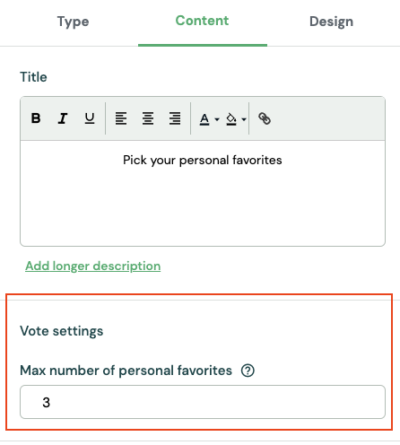
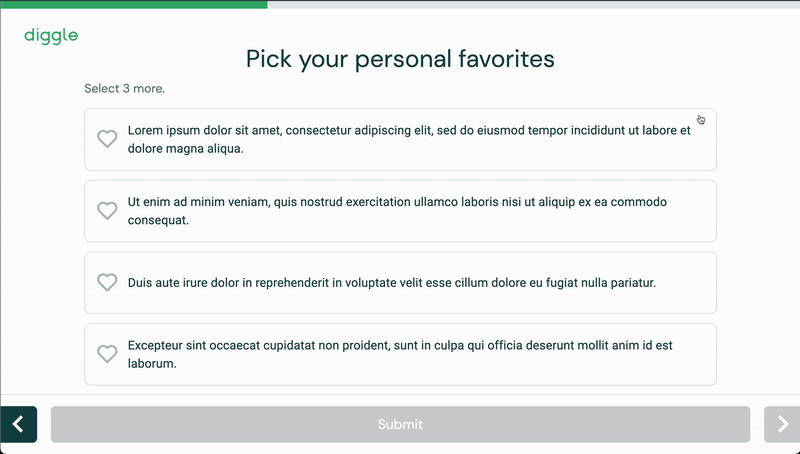
Step 3 – Collective Vote
In the Collective Vote, participants will vote on all the ideas generated during the session.
Vote Settings There are two voting methods you can choose from:
Votes Each participant gets a set number of votes. All votes have equal value. You can choose how many votes each person gets.
Allocate points: Participants distribute 100 points across the ideas, allowing them to give more weight to ideas they believe are stronger.
Prevent Voting on own Ideas
You can enable this setting to stop participants from voting for their own ideas, ensuring they only vote for others’ contributions.
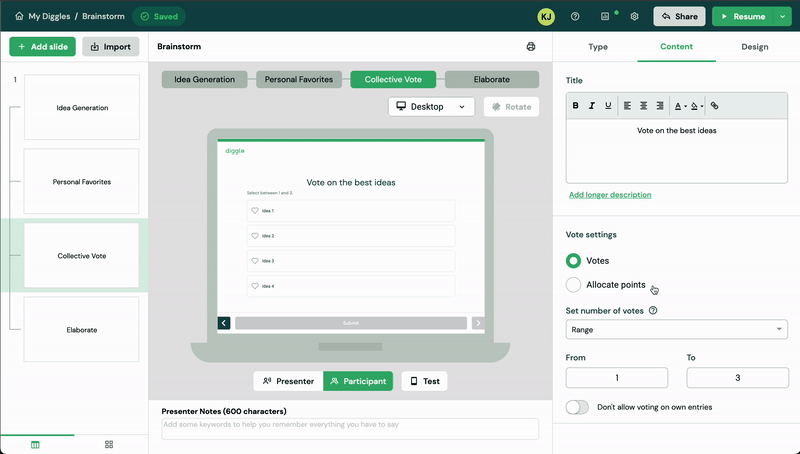
Step 4 – Elaborate
The Elaborate step lets participants build on the top-voted ideas, going beyond just voting.
In this step, participants write text responses to add suggestions and thoughts on how these ideas could be implemented.
You can decide how many of the top ideas should be elaborated on and how many responses each participant can provide for each idea.
The results of this step can be displayed in two ways:
- Categorized Wall of Text: Displays all the text responses grouped by idea.
- Bar Chart: Shows which idea received the most votes, with the option to click on each bar to view the corresponding text replies.