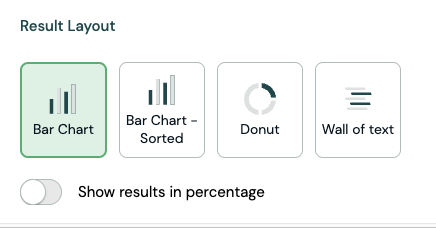Select Order
My first steps
Create a Diggle
- Interactive slides
- Content slides
- Create a test with a passing grade
- Create and run a quiz
- Customize logo
- Collaborate on content creation
- Merge slides
- Select question types
- Colors and styles
- Add images
- Custom fonts
- The Content Tab
- The Design Tab
- Import from other Diggle
- Import from PPT or PDF
- Leaderboard Calculation
- Register Participant Information (RPI)
- Quiz Points Calculation
- Interactive slides
- Content slides
- Create a test with a passing grade
- Create and run a quiz
- Customize logo
- Collaborate on content creation
- Merge slides
- Select question types
- Colors and styles
- Add images
- Custom fonts
- The Content Tab
- The Design Tab
- Import from other Diggle
- Import from PPT or PDF
- Leaderboard Calculation
- Register Participant Information (RPI)
- Quiz Points Calculation
Question types
Present live
- Present using Fullscreen
- Interactive Result Layouts
- Display the QR code
- Open and Close Submission
- Show results on devices
- Sneak Peek functionality
- Change Navigation Pace
- Hide Login Details
- Share the presentation screen
- Present on a Separate Display
- Present using Backstage
- Presentation Modes
- Navigation Modes
- Quick Onboarding
- Present using Fullscreen
- Interactive Result Layouts
- Display the QR code
- Open and Close Submission
- Show results on devices
- Sneak Peek functionality
- Change Navigation Pace
- Hide Login Details
- Share the presentation screen
- Present on a Separate Display
- Present using Backstage
- Presentation Modes
- Navigation Modes
- Quick Onboarding
Invite participants
Results & Reports
Collaborate with others
AI - Diggle Buddy
Company Workspace
Account and settings
GDPR
Security
FAQ & Troubleshooting
- Join code has expired
- How do I use Diggle for remote learning and surveys?
- My QR code isn´t displaying
- Presentation screen is not displayed
- The leaderboard isn’t calculating scores correctly
- How do I recover a deleted Diggle or session?
- My participants are seeing the wrong slide
- How do I use Diggle for remote learning and surveys?
- How to switch between numbers and percentages
- How to interact with the result layouts
- Join code has expired
- How do I use Diggle for remote learning and surveys?
- My QR code isn´t displaying
- Presentation screen is not displayed
- The leaderboard isn’t calculating scores correctly
- How do I recover a deleted Diggle or session?
- My participants are seeing the wrong slide
- How do I use Diggle for remote learning and surveys?
- How to switch between numbers and percentages
- How to interact with the result layouts
Table of Contents
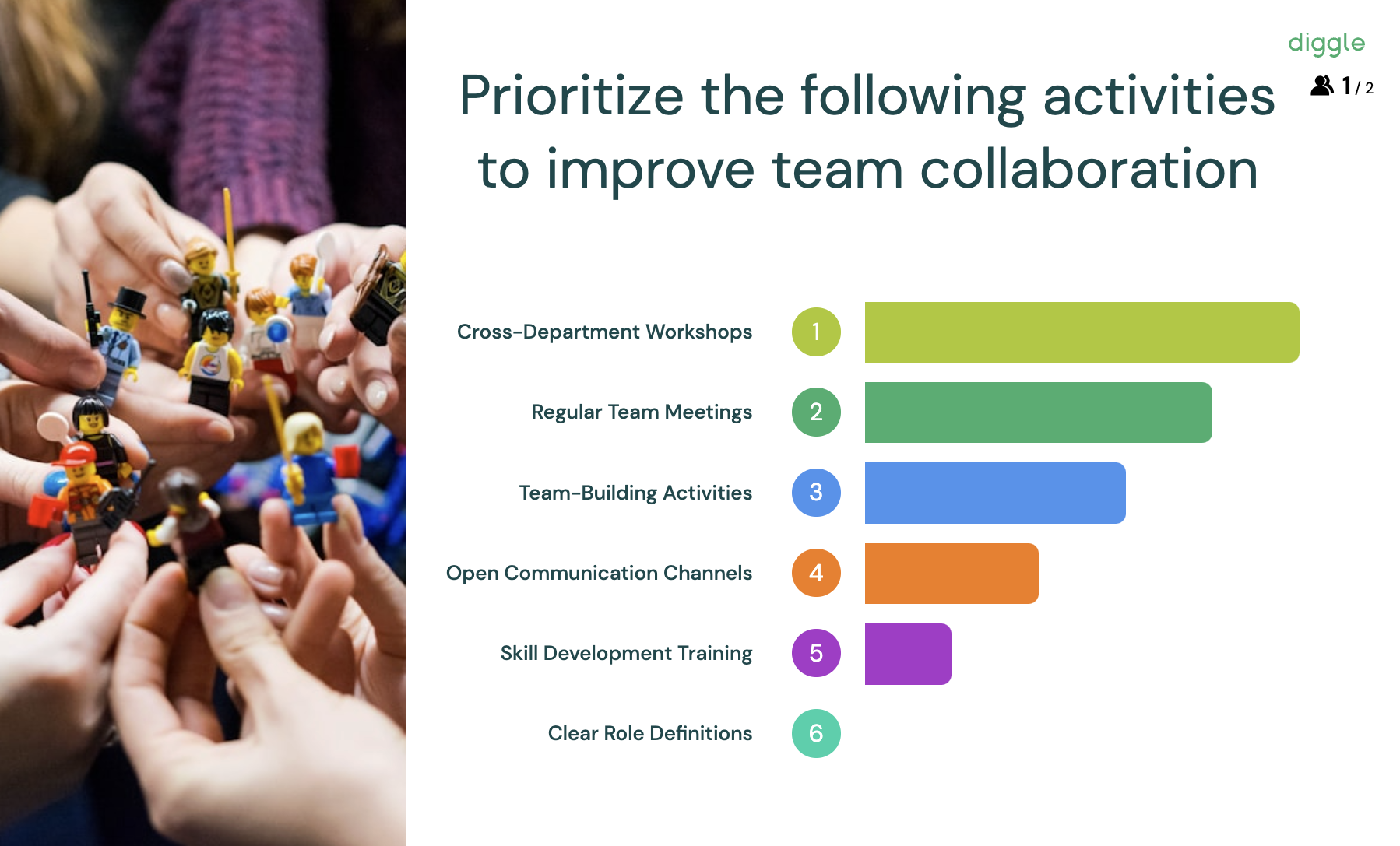
The Select Order question type allows participants to arrange a list of options in a specific order based on their preferences or understanding.
This is useful for exercises that involve ranking or sequencing items according to priority, importance, or chronology criteria.
Adding text and options
Insert option text in each option field.
You can upload images in the Options fields by clicking the image icon for each option.
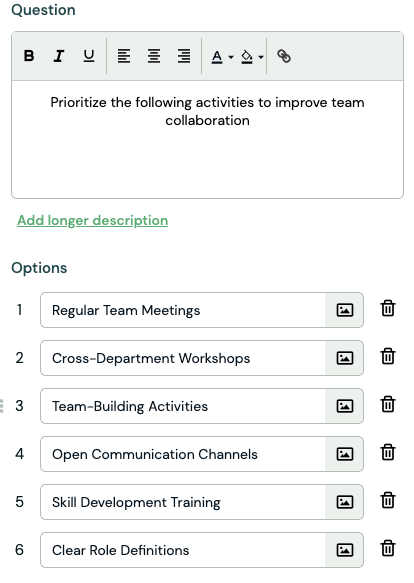
Set order as answer key
You can set a specific sequence as the correct answer.
This is useful in scenarios where the order matters, such as arranging steps in a process or ranking priorities.
For example, if your question asks participants to place tasks in the correct order, you can define the ideal sequence as the answer key.
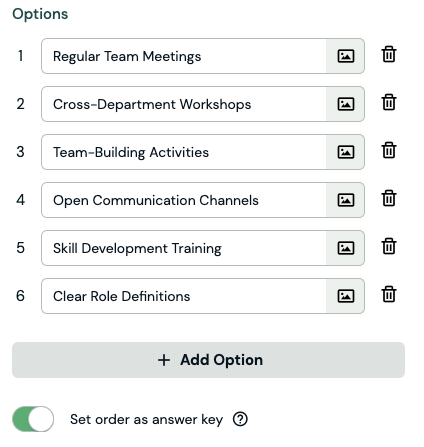
Quiz functionality
Select Order is a quiz-compatible question type.
You can define specific settings in the Builder Content tab. To read more about the Quiz functionality, click here.
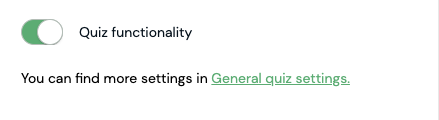
When using the quiz functinality, you need to set order as answer key (see above)
Counting
Counting refers to how the participants are awarded points for correct answers when there is more than one correct option.
“Must not miss any” is the default setting, meaning that the participant has to answer all the correct answers to get points for the question.
“The more the better” means that the participant will get more points for more accurate answers, but they will still earn points if they don’t find all the correct options.
Feedback about topic
If enabled, participants receive feedback that helps them understand the topic better, regardless of whether their answer is correct or incorrect.
For example, in a history quiz about World War II, if a participant selects the wrong date for D-Day, the feedback could explain, “D-Day occurred on June 6, 1944, marking the Allied invasion of Normandy. This was a turning point in the war.”
This way, the participant learns the correct information immediately, reinforcing their understanding.
Add leaderboard after question
By toggling this on or off, you can add or remove the leaderboard after the slide that you’re currently on.
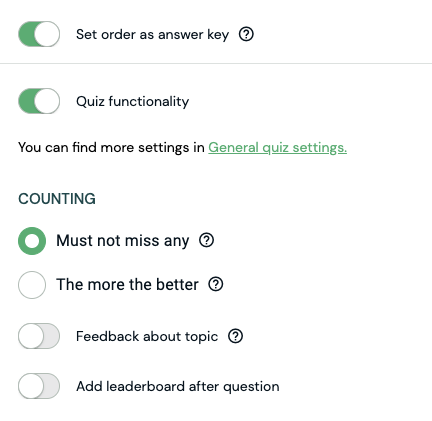
Result layout
Multiple choice has a variety of result layouts, depending on the selections you have activated.