Company workspace settings
My first steps
Create a Diggle
- Interactive slides
- Content slides
- Create a test with a passing grade
- Create and run a quiz
- Customize logo
- Collaborate on content creation
- Merge slides
- Select question types
- Colors and styles
- Add images
- Custom fonts
- The Content Tab
- The Design Tab
- Import from other Diggle
- Import from PPT or PDF
- Leaderboard Calculation
- Register Participant Information (RPI)
- Quiz Points Calculation
- Interactive slides
- Content slides
- Create a test with a passing grade
- Create and run a quiz
- Customize logo
- Collaborate on content creation
- Merge slides
- Select question types
- Colors and styles
- Add images
- Custom fonts
- The Content Tab
- The Design Tab
- Import from other Diggle
- Import from PPT or PDF
- Leaderboard Calculation
- Register Participant Information (RPI)
- Quiz Points Calculation
Question types
Present live
- Present using Fullscreen
- Interactive Result Layouts
- Display the QR code
- Open and Close Submission
- Show results on devices
- Sneak Peek functionality
- Change Navigation Pace
- Hide Login Details
- Share the presentation screen
- Present on a Separate Display
- Present using Backstage
- Presentation Modes
- Navigation Modes
- Quick Onboarding
- Present using Fullscreen
- Interactive Result Layouts
- Display the QR code
- Open and Close Submission
- Show results on devices
- Sneak Peek functionality
- Change Navigation Pace
- Hide Login Details
- Share the presentation screen
- Present on a Separate Display
- Present using Backstage
- Presentation Modes
- Navigation Modes
- Quick Onboarding
Invite participants
Results & Reports
Collaborate with others
AI - Diggle Buddy
Company Workspace
Account and settings
GDPR
Security
FAQ & Troubleshooting
- Join code has expired
- How do I use Diggle for remote learning and surveys?
- My QR code isn´t displaying
- Presentation screen is not displayed
- The leaderboard isn’t calculating scores correctly
- How do I recover a deleted Diggle or session?
- My participants are seeing the wrong slide
- How do I use Diggle for remote learning and surveys?
- How to switch between numbers and percentages
- How to interact with the result layouts
- Join code has expired
- How do I use Diggle for remote learning and surveys?
- My QR code isn´t displaying
- Presentation screen is not displayed
- The leaderboard isn’t calculating scores correctly
- How do I recover a deleted Diggle or session?
- My participants are seeing the wrong slide
- How do I use Diggle for remote learning and surveys?
- How to switch between numbers and percentages
- How to interact with the result layouts
Table of Contents
The Company Workspace allows you to manage your organization’s users, projects, and settings in a centralized location. Company workspace is an enterprise feature. You access the workspace in the top left of your dashboard.
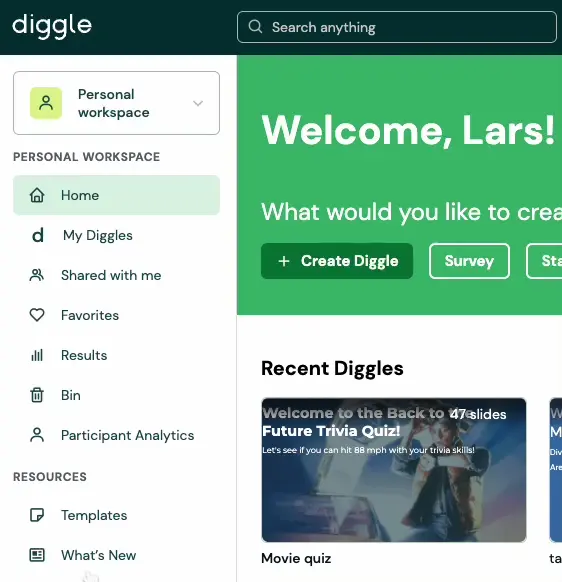
Manage workspace setting by clicking the Manage Worksspace button at the bottom of the menu.
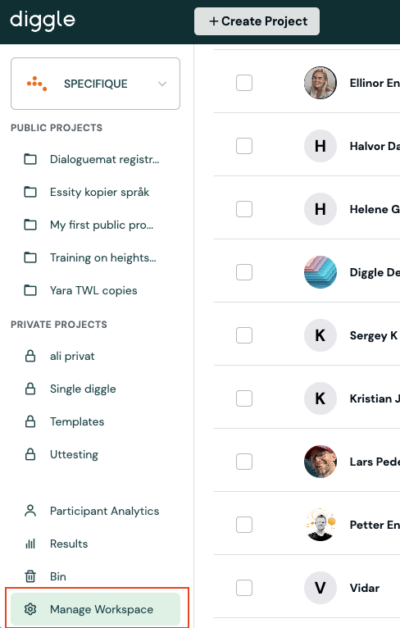
Add or remove users
To add users to the Company workspace, click the Add User button.
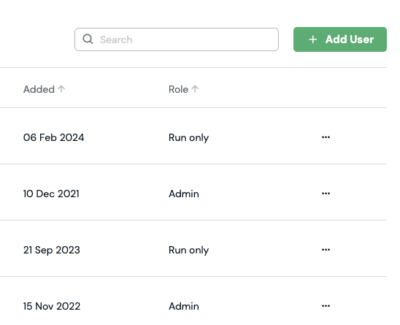
In the invite users modal, enter email adresses and assign a user role.
See the description of the different user roles below.
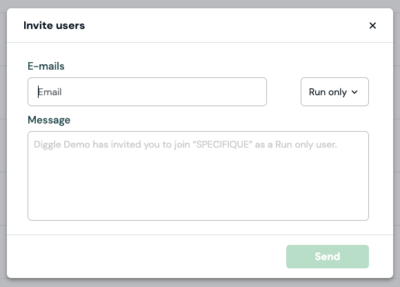
Edit user
To edit role or delete user, click the more option menu.
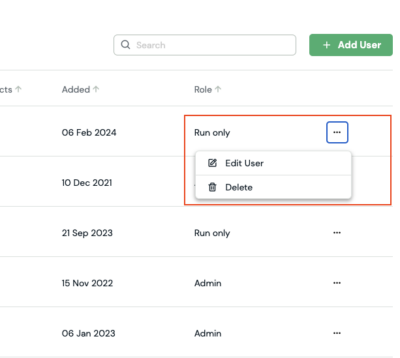
Now, you can edit the name, email and role of the user.
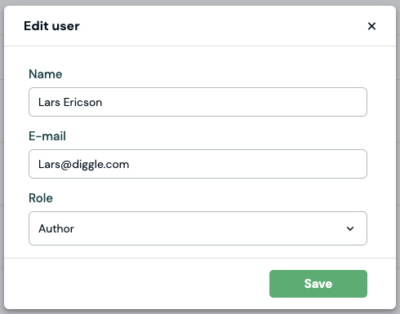
Customize workspace logo and name
You can customize your workspace with your company logo and name. The logo will be displayed in the button where you switch between the personal and company workspace in the left menu.
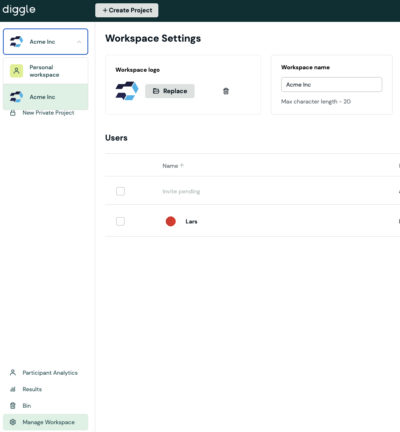
Set custom colors
The “Set Custom Colors” feature allows you to define a set of brand-specific colors for your workspace.
These colors will be available as options when creating content, ensuring that all materials stay on brand. This is especially useful for maintaining a consistent visual identity across your organization.
To set colors, click the plus button and enter the desired hex code for each color.
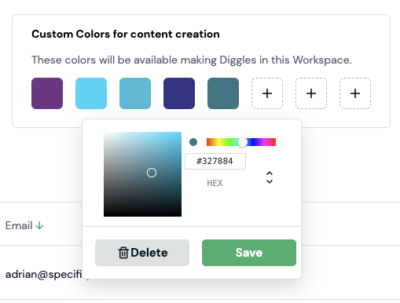
To access these colors during content creation, go to the Design-tab in the builder.
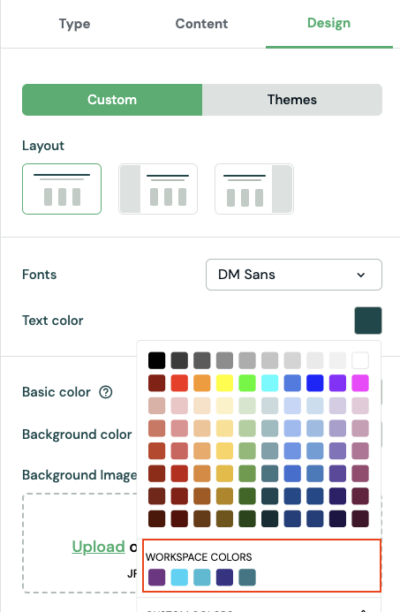
User roles’ rights
Admin
(minimum one person in your company workspace needs this role).
Author
Run only
Create and run Diggle sessions from the Company Workspace
Access results from Diggles they have run
Personal Workspace with the ability to create own content
