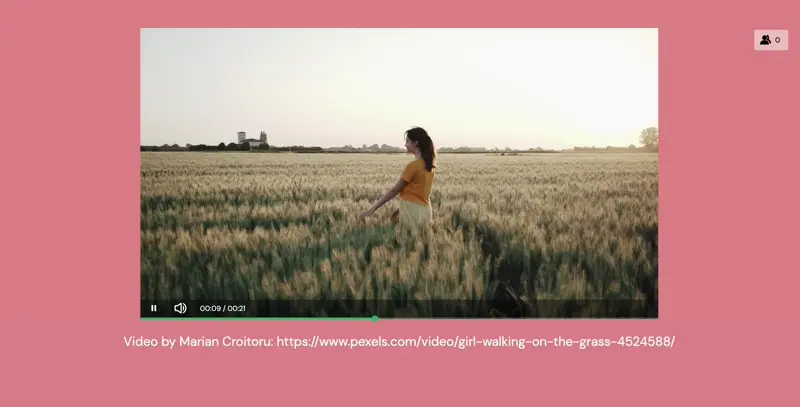Content slides
My first steps
Create a Diggle
- Interactive slides
- Content slides
- Create a test with a passing grade
- Create and run a quiz
- Customize logo
- Collaborate on content creation
- Merge slides
- Select question types
- Colors and styles
- Add images
- Custom fonts
- The Content Tab
- The Design Tab
- Import from other Diggle
- Import from PPT or PDF
- Leaderboard Calculation
- Register Participant Information (RPI)
- Quiz Points Calculation
- Interactive slides
- Content slides
- Create a test with a passing grade
- Create and run a quiz
- Customize logo
- Collaborate on content creation
- Merge slides
- Select question types
- Colors and styles
- Add images
- Custom fonts
- The Content Tab
- The Design Tab
- Import from other Diggle
- Import from PPT or PDF
- Leaderboard Calculation
- Register Participant Information (RPI)
- Quiz Points Calculation
Question types
Present live
- Present using Fullscreen
- Interactive Result Layouts
- Display the QR code
- Open and Close Submission
- Show results on devices
- Sneak Peek functionality
- Change Navigation Pace
- Hide Login Details
- Share the presentation screen
- Present on a Separate Display
- Present using Backstage
- Presentation Modes
- Navigation Modes
- Quick Onboarding
- Present using Fullscreen
- Interactive Result Layouts
- Display the QR code
- Open and Close Submission
- Show results on devices
- Sneak Peek functionality
- Change Navigation Pace
- Hide Login Details
- Share the presentation screen
- Present on a Separate Display
- Present using Backstage
- Presentation Modes
- Navigation Modes
- Quick Onboarding
Invite participants
Results & Reports
Collaborate with others
AI - Diggle Buddy
Company Workspace
Account and settings
GDPR
Security
FAQ & Troubleshooting
- Join code has expired
- How do I use Diggle for remote learning and surveys?
- My QR code isn´t displaying
- Presentation screen is not displayed
- The leaderboard isn’t calculating scores correctly
- How do I recover a deleted Diggle or session?
- My participants are seeing the wrong slide
- How do I use Diggle for remote learning and surveys?
- How to switch between numbers and percentages
- How to interact with the result layouts
- Join code has expired
- How do I use Diggle for remote learning and surveys?
- My QR code isn´t displaying
- Presentation screen is not displayed
- The leaderboard isn’t calculating scores correctly
- How do I recover a deleted Diggle or session?
- My participants are seeing the wrong slide
- How do I use Diggle for remote learning and surveys?
- How to switch between numbers and percentages
- How to interact with the result layouts
Table of Contents
Content slides are used to present information, visuals, and multimedia content. They help engage participants and provide context, instructions, or supplementary materials. Content slides are viewed both in presentations and on participants devices.
Image
Display images or GIFs to provide visual context or highlight key points.
How to
Select the Image slide type in the Type-tab.
Choose an image from your gallery, stock photos (Unsplash), GIFs or upload your own image.
Supported formats include JPG, PNG, and GIF, with a maximum size of 15 mb.
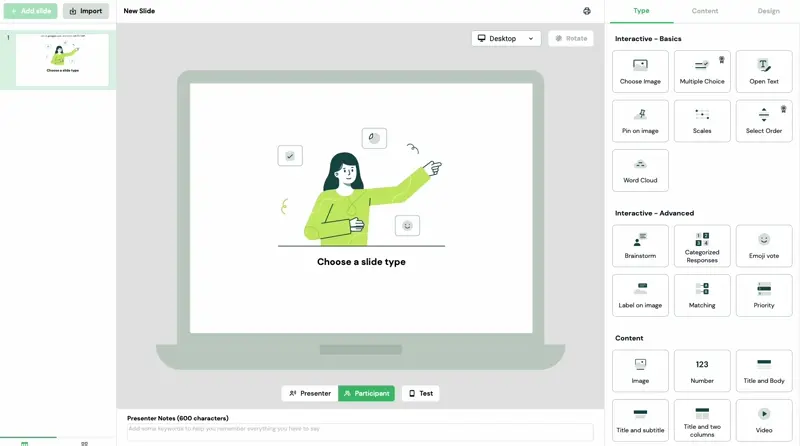
Number
How to
Select the Number slide type.
Enter the number or other big and short text and accompanying description to explain its significance.
Customize the appearance by adjusting the font, color, and background
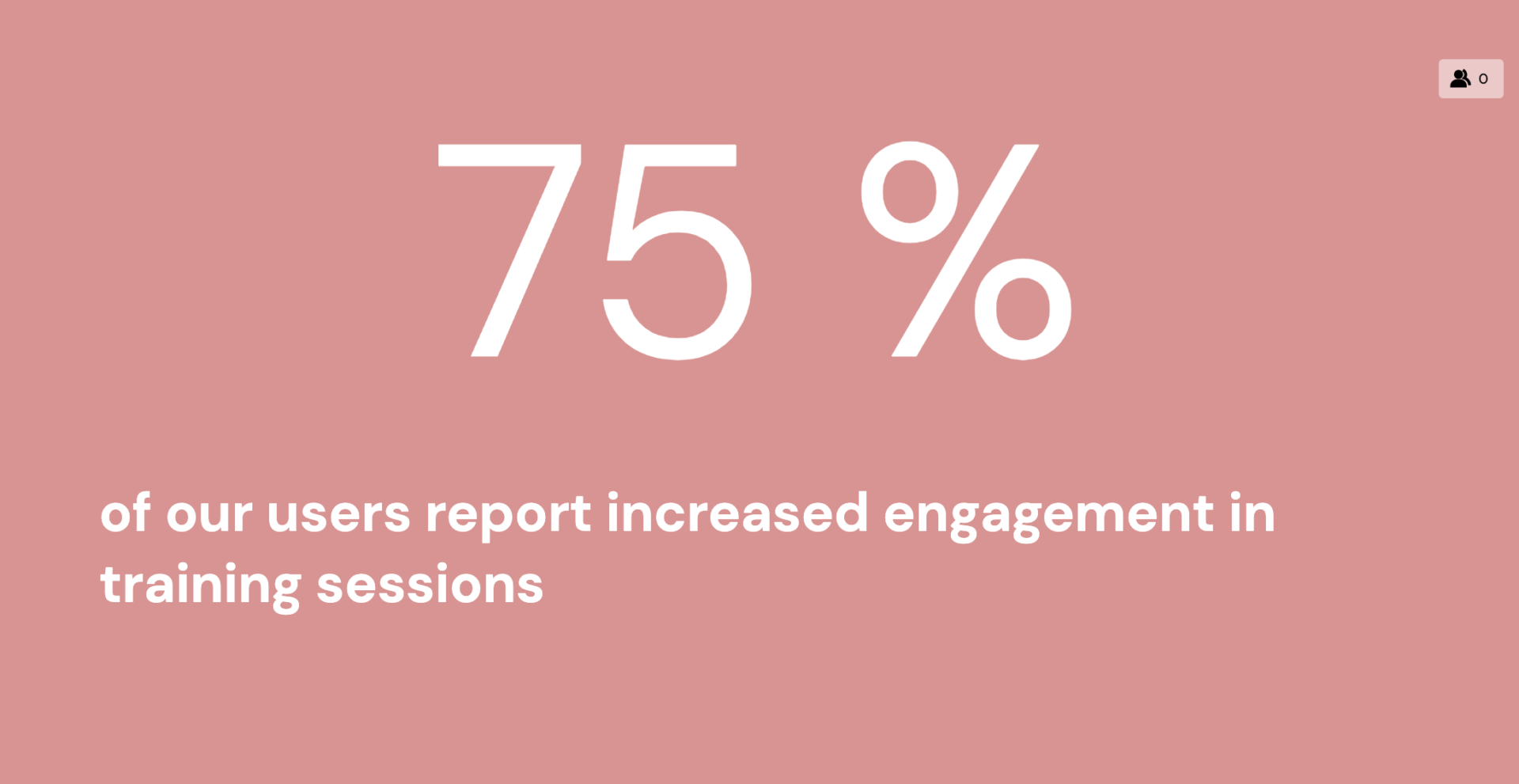
Title and Body
How to
Select the Title and Body slide type.
Enter the title and body text in the provided fields.
Use formatting options to emphasize key points
(Placeholder for Image: Screenshot showing the Title and Body slide editor).
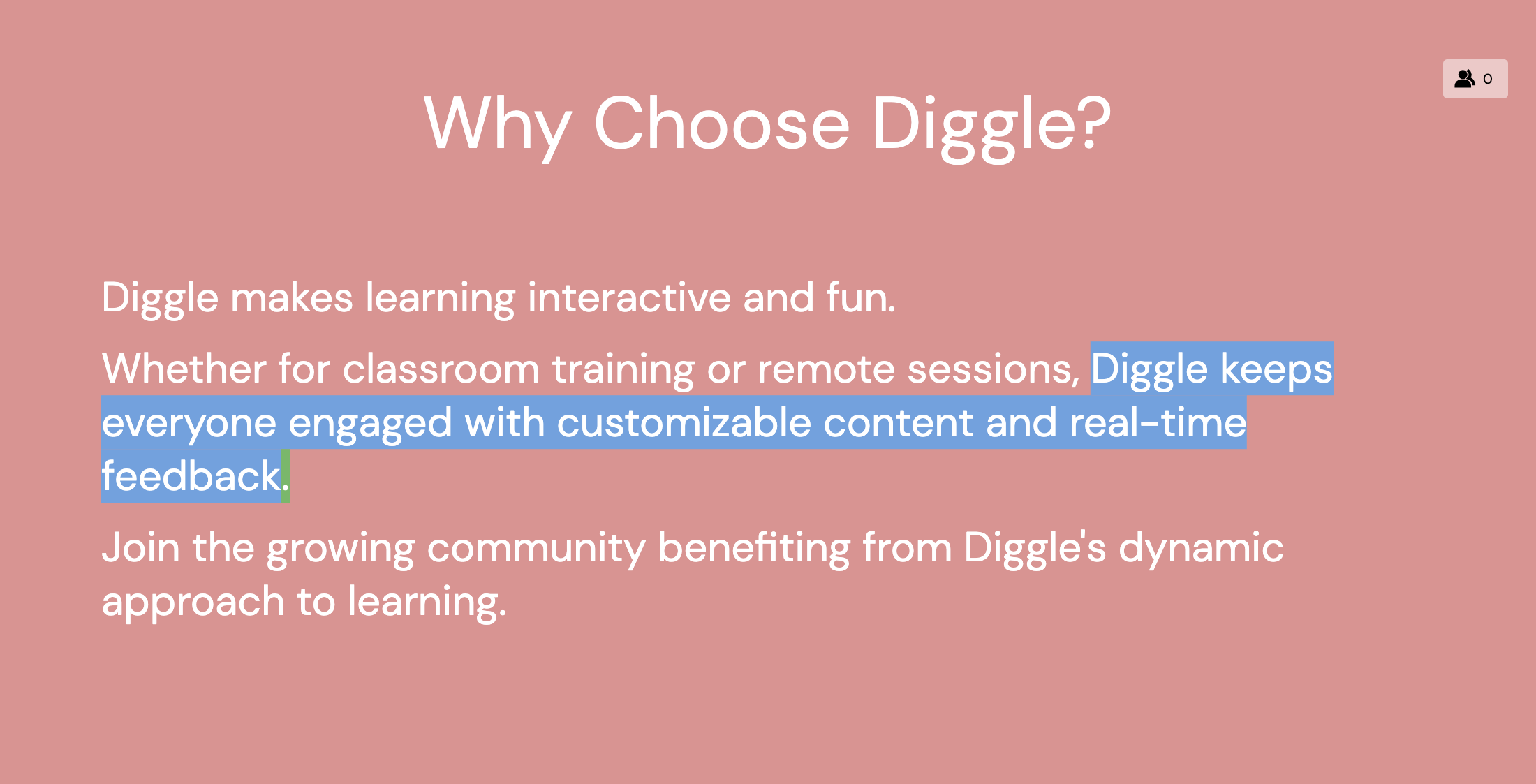
Title and Subtitle
How to
Select the Title and Subtitle slide type.
Enter the title and subtitle text.
Customize the slide’s appearance to match your presentation style
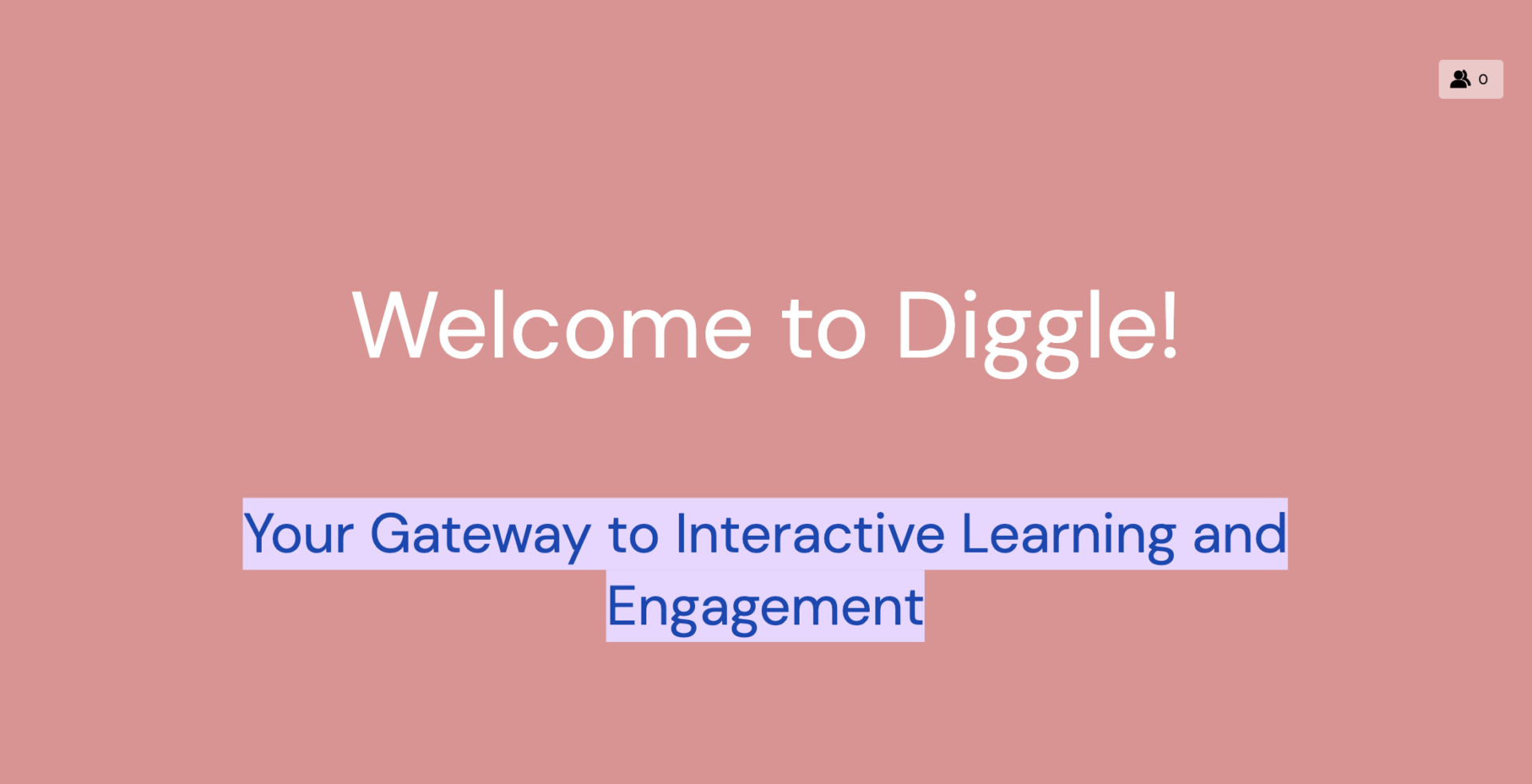
Title and Two Columns
How to
Select the Title and Two Columns slide type.
Enter the title and the text for each column.
Adjust formatting and layout as needed

Video
Add a link to Youtube or Vimeo, or upload a file.