Select question types
My first steps
Create a Diggle
- Interactive slides
- Content slides
- Create a test with a passing grade
- Create and run a quiz
- Customize logo
- Collaborate on content creation
- Merge slides
- Select question types
- Colors and styles
- Add images
- Custom fonts
- The Content Tab
- The Design Tab
- Import from other Diggle
- Import from PPT or PDF
- Leaderboard Calculation
- Register Participant Information (RPI)
- Quiz Points Calculation
- Interactive slides
- Content slides
- Create a test with a passing grade
- Create and run a quiz
- Customize logo
- Collaborate on content creation
- Merge slides
- Select question types
- Colors and styles
- Add images
- Custom fonts
- The Content Tab
- The Design Tab
- Import from other Diggle
- Import from PPT or PDF
- Leaderboard Calculation
- Register Participant Information (RPI)
- Quiz Points Calculation
Question types
Present live
- Present using Fullscreen
- Interactive Result Layouts
- Display the QR code
- Open and Close Submission
- Show results on devices
- Sneak Peek functionality
- Change Navigation Pace
- Hide Login Details
- Share the presentation screen
- Present on a Separate Display
- Present using Backstage
- Presentation Modes
- Navigation Modes
- Quick Onboarding
- Present using Fullscreen
- Interactive Result Layouts
- Display the QR code
- Open and Close Submission
- Show results on devices
- Sneak Peek functionality
- Change Navigation Pace
- Hide Login Details
- Share the presentation screen
- Present on a Separate Display
- Present using Backstage
- Presentation Modes
- Navigation Modes
- Quick Onboarding
Invite participants
Results & Reports
Collaborate with others
AI - Diggle Buddy
Company Workspace
Account and settings
GDPR
Security
FAQ & Troubleshooting
- Join code has expired
- How do I use Diggle for remote learning and surveys?
- My QR code isn´t displaying
- Presentation screen is not displayed
- The leaderboard isn’t calculating scores correctly
- How do I recover a deleted Diggle or session?
- My participants are seeing the wrong slide
- How do I use Diggle for remote learning and surveys?
- How to switch between numbers and percentages
- How to interact with the result layouts
- Join code has expired
- How do I use Diggle for remote learning and surveys?
- My QR code isn´t displaying
- Presentation screen is not displayed
- The leaderboard isn’t calculating scores correctly
- How do I recover a deleted Diggle or session?
- My participants are seeing the wrong slide
- How do I use Diggle for remote learning and surveys?
- How to switch between numbers and percentages
- How to interact with the result layouts
Table of Contents
Navigate to the Builder
Log in to your Diggle account.
Go to Builder where you can create a new Diggle or edit an existing one.
Add a Slide
Click the “Add Slide” button to add questions to your Diggle.
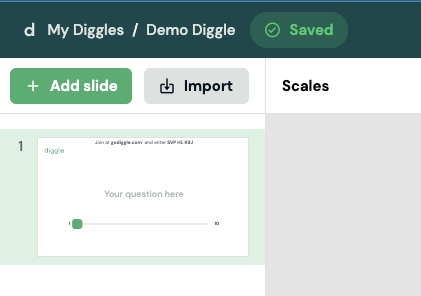
Select question type
Select the one that fits your needs from the list of question types in the Type-tab. Diggle offers a variety of question types including:
Multiple Choice Participants choose one or more options from a list.
Open Text Participants provide a written response.
Scales Participants rate something on a predefined scale.
Word Cloud Participants submit words or phrases that are displayed as a word cloud.
Content Non-interactive slides for displaying text, images and video.
Go here to discover details about each question type.
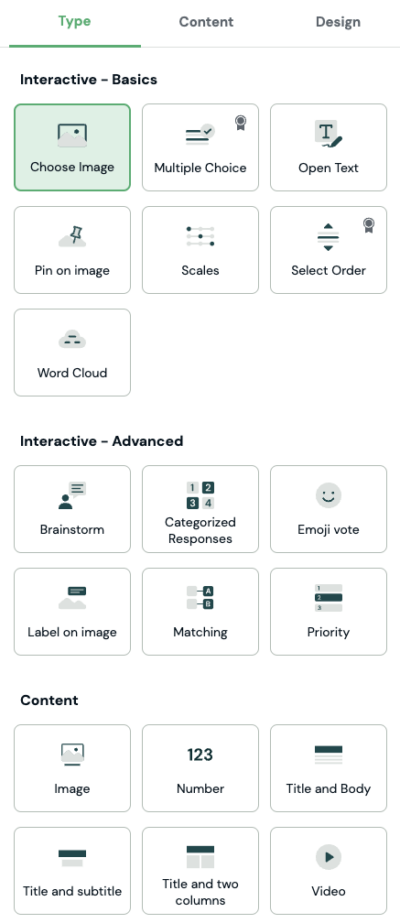
Customize your question
Fill in the question text and add any necessary instructions.
For multiple-choice questions, add the answer options.
Set any specific settings, such as allowing multiple answers, range, text answers, and much more, depending on the question type.
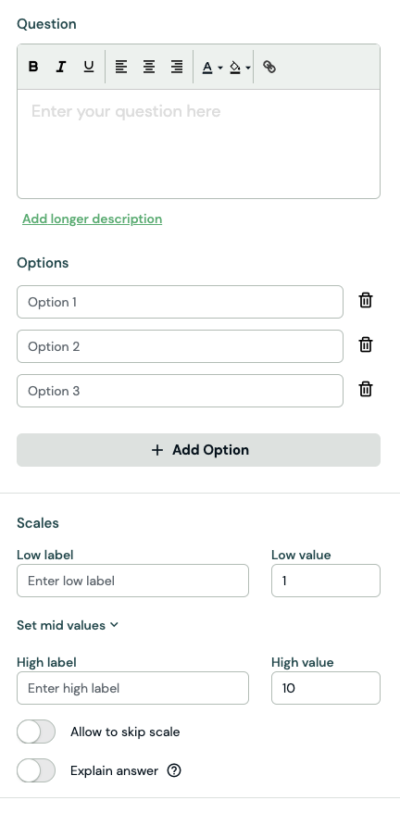
Add additional content
You can add images, videos, or other media to your questions to make them more interactive and engaging.
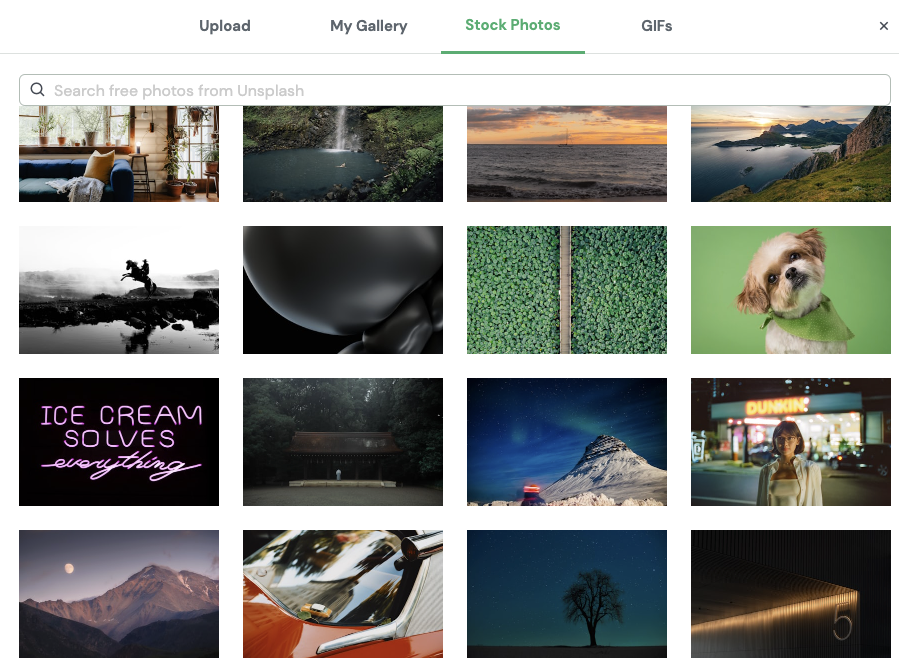
Test your Diggle
Previewing your Diggle’s a good practice to ensure everything is working as expected.
Use the “Test” feature to test the flow and functionality of your questions.
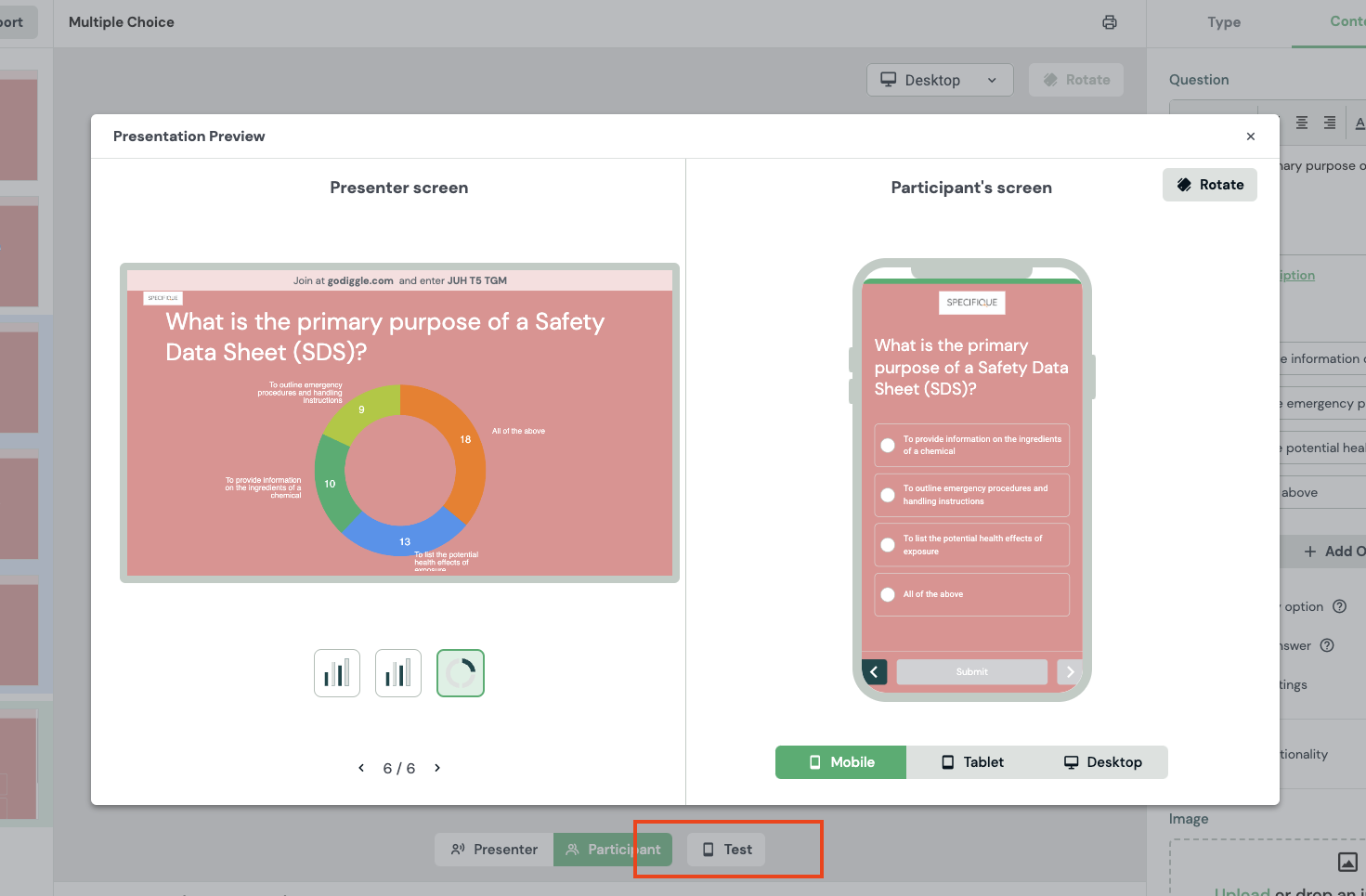
Tips for effective question design
Be Clear and Concise
Ensure that your questions are straightforward and easy to understand.
Use Variety
Mix different types of questions to keep participants engaged.
Visuals and Media
Incorporate images and videos to enhance the interaction.
