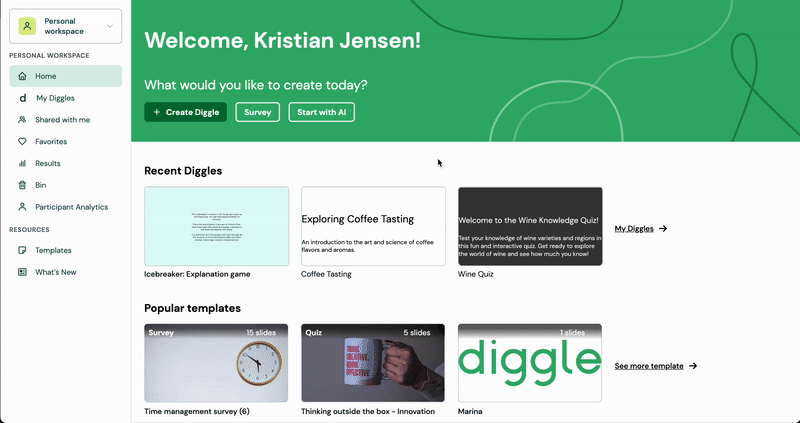Combine Results from Multiple Sessions
My first steps
Create a Diggle
- Interactive slides
- Content slides
- Create a test with a passing grade
- Create and run a quiz
- Customize logo
- Collaborate on content creation
- Merge slides
- Select question types
- Colors and styles
- Add images
- Custom fonts
- The Content Tab
- The Design Tab
- Import from other Diggle
- Import from PPT or PDF
- Leaderboard Calculation
- Register Participant Information (RPI)
- Quiz Points Calculation
- Interactive slides
- Content slides
- Create a test with a passing grade
- Create and run a quiz
- Customize logo
- Collaborate on content creation
- Merge slides
- Select question types
- Colors and styles
- Add images
- Custom fonts
- The Content Tab
- The Design Tab
- Import from other Diggle
- Import from PPT or PDF
- Leaderboard Calculation
- Register Participant Information (RPI)
- Quiz Points Calculation
Question types
Present live
- Present using Fullscreen
- Interactive Result Layouts
- Display the QR code
- Open and Close Submission
- Show results on devices
- Sneak Peek functionality
- Change Navigation Pace
- Hide Login Details
- Share the presentation screen
- Present on a Separate Display
- Present using Backstage
- Presentation Modes
- Navigation Modes
- Quick Onboarding
- Present using Fullscreen
- Interactive Result Layouts
- Display the QR code
- Open and Close Submission
- Show results on devices
- Sneak Peek functionality
- Change Navigation Pace
- Hide Login Details
- Share the presentation screen
- Present on a Separate Display
- Present using Backstage
- Presentation Modes
- Navigation Modes
- Quick Onboarding
Invite participants
Results & Reports
Collaborate with others
AI - Diggle Buddy
Company Workspace
Account and settings
GDPR
Security
FAQ & Troubleshooting
- Join code has expired
- How do I use Diggle for remote learning and surveys?
- My QR code isn´t displaying
- Presentation screen is not displayed
- The leaderboard isn’t calculating scores correctly
- How do I recover a deleted Diggle or session?
- My participants are seeing the wrong slide
- How do I use Diggle for remote learning and surveys?
- How to switch between numbers and percentages
- How to interact with the result layouts
- Join code has expired
- How do I use Diggle for remote learning and surveys?
- My QR code isn´t displaying
- Presentation screen is not displayed
- The leaderboard isn’t calculating scores correctly
- How do I recover a deleted Diggle or session?
- My participants are seeing the wrong slide
- How do I use Diggle for remote learning and surveys?
- How to switch between numbers and percentages
- How to interact with the result layouts
Table of Contents
Diggle offers three ways to combine session results into a single report: via My Diggles, the Report Builder, and the Results menu.
Method 1: My Diggles
Log in to your Diggle account and navigate to the My Diggles page.
Find the Diggle with multiple sessions you want to combine -> Click Results.
Check the boxes next to each session you want to include.
Click the Combine Report button, which appears after selecting multiple sessions.
You’ll be redirected to the Report Builder to customize and generate your combined report.
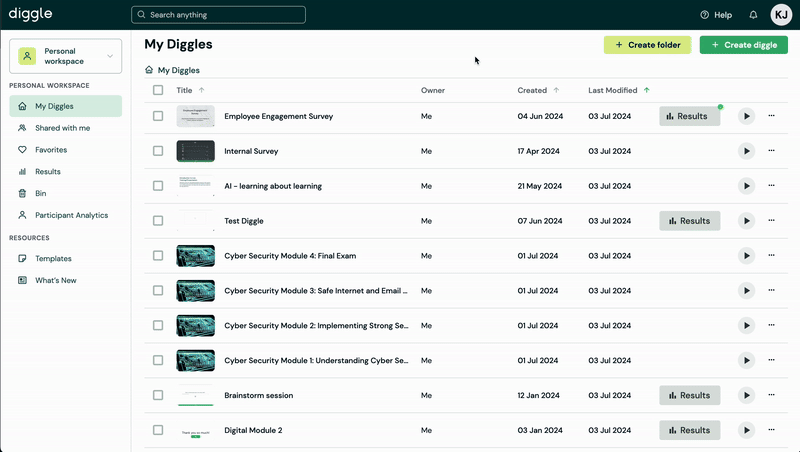
Method 2: Combining sessions inside the Report Builder
Click the Results button next to the session you want to start with. This will take you to the Report Builder interface for that session.
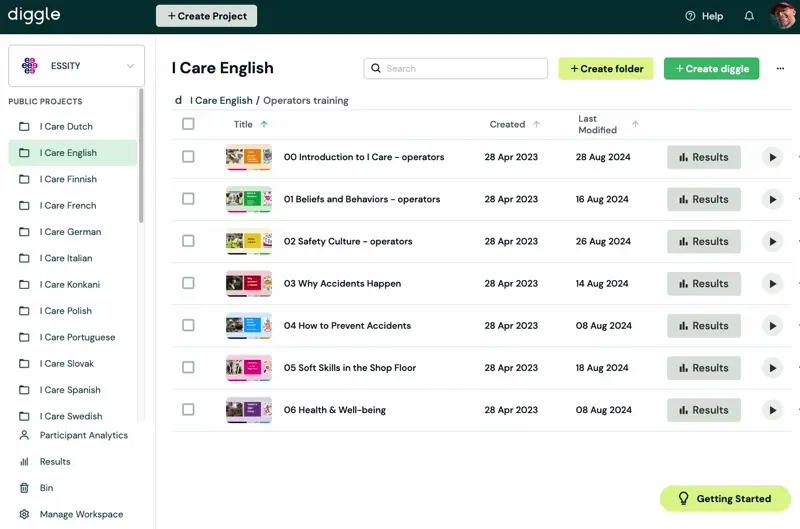
Locate the Sessions Filter panel on the left side.
Check the boxes next to the additional sessions you want to include in the combined report. The selected sessions will automatically merge into a single report.
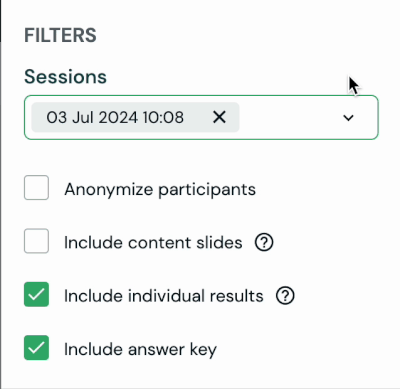
Method 3: Combining Sessions via the Results Menu
In the main menu on the left side of your Diggle interface, click on Results.
You’ll see a list of all Diggles active and ended sessions ever conducted.
Select the Diggles you want to combine (note that only Diggles with the same name can be combined into one report).
Once selected, click the Combine Report button.
You’ll be taken to the Report Builder interface, where you can customize your combined report further.